1. Open the Application Dashboard.
2. Click on the left menu and select Inventory.
3. Select the Item to be Rented.

4. A screen will open with the item and shows the option Issue/Rent Item, Rent Return, Add Inventory, and Remove Inventory
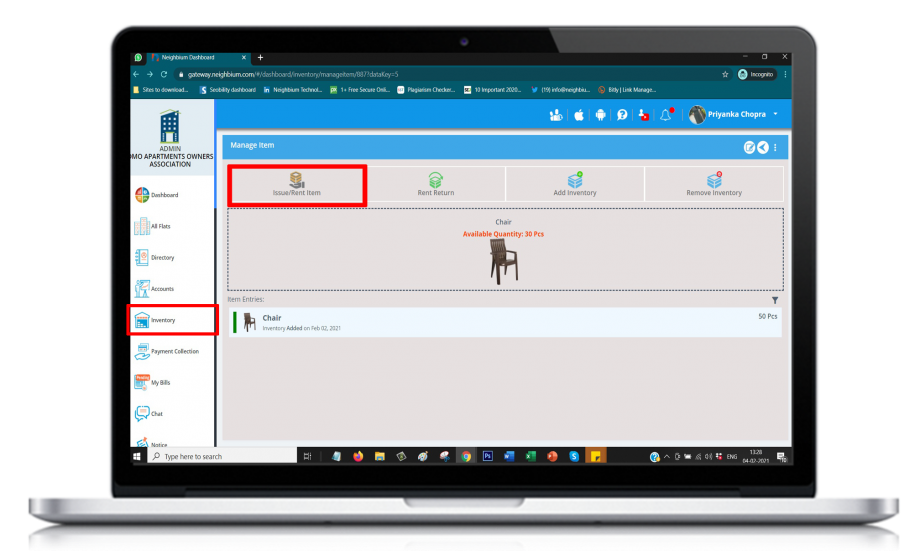
5. Select Option Issue/Rent Item to issue Item.
a) Group item
b) Item Name
c) Click on Rent Option
d) Select Member Name
e) Fill Quantity and Issued On Date
f) Fill Description
g) (OPTIONAL) Additional Notes

6. Press the save button once it is done.

7. Item Rented to Residents Successfully

Leave A Comment?